 How private is your information now with Facebook’s Graph Search?
How private is your information now with Facebook’s Graph Search?
Facebook officially rolled this out within the past two weeks, and is now out of beta for all users.
Think of the new Facebook Graph Search as a search engine inside of Facebook, all tied to the data of every user’s personal profile or business page. You can search for people who like BBQ in Memphis, to who your friends like, what movies they like, commented and shared. Your habits and information on Facebook are more public than ever, all with a few clicks.
On the positive side if you want to be found (personally or professionally) this will enable you to use the Facebook Graph Search more effectively to promote you or your brand. This is a big improvement over their previous search feature that didn’t work very well.
On the downside, what has happened to our privacy? Everyone everywhere will know all about you, what you post, what you like, what you share, what your friends like and share. No Filters, and for some they will be OK with that.
If you’re irked by the idea of strangers finding out personal details of your life with a few clicks in a search bar, the following steps will help you to stop the snooping that others might engage in.
1. Look for the padlock which is typically in the upper-righthand corner of your profile.
Click on the padlock and take a look at “Who can see my stuff?” In order to get a sense of how drastically your settings need to be changed, click “View As” to see how a particular person who is not your friend sees your profile. You may be surprised by how much of your information is visible to the public.
2. Click on Who can see my stuff?
Under “Who can see my stuff?” there’s an option to click “Use Activity Log.”
3. Click on Activity Log
This will show you a log of all your actions (comments, posts, photos, etc.) on Facebook and the visibility of each post. Anyone that a post is visible to can potentially search for it on Facebook now. That means information that you probably thought would never be searchable — like the photos you’ve liked — now is. Will you and others go on an UNLIKING SPREE?
4. Photos you are tagged in or uploaded
Then you’ll want to check out your tagged photos. Click “Photos” on the left hand side of the “Activity Log” to see the photos you’ve uploaded and photos you’re tagged in.
Remember that photos your friends have tagged you in may be visible to more people than you want. If you don’t want certain photos visible to certain people on Graph Search, you can always untag yourself. For photos and other things you posted yourself, you can alter the group of people (“Public,” “Friends,” “Only Me”) who can see them from this page as well.
5. Go to your profile’s “About” Page
Time to check out one of Facebook Graph Search’s main sources of information, the pages you’ve liked. Go to your profile’s “About” page and scroll all the way down to find the music, movies, TV shows and books you’ve given a thumbs-up to over the years. Don’t get concerned with the first line of “likes” in each category. Those are just Facebook’s suggestions for you.
You will need to go through all of your “likes” to make sure there’s nothing embarrassing in there. People will be able to search things like “Friends of friends who like Lady Gaga” and you don’t want your name coming up. Don’t let those super old or ironic “likes” get the best of you.
You can also alter the audience that can see the musicians or companies that you’ve liked. For example, you can go to the “Music” section, click on the “Edit” button in the right corner and then click “Edit Privacy. This window will pop up, letting you make your music tastes invisible to the general public.
6. Go to Account Setting’s Page
Click on the gear icon top right hand corner, and then click on account settings. Go through the various setting on each to familiarize yourself with them, make the necessary changes.
7. Timeline and Tagging
If you’d like to start reviewing all of the things you’re tagged in, you can set up notifications every time someone tags you in something. Go to your “Accounts Settings” page and click “Timeline and Tagging.”
On that page, you can change a setting so that you review your tags, decide who can post on your timeline, who can see posts on your timeline and more.
Graph Search highlights one of Facebook’s ambitions to connect people while at the same time wooing advertising dollars to satisfy investors. The money is in your data, and the habits that we form daily on Facebook.
Facebook’s push underscores a new reality of our social lives. Privacy has it’s price.
Now’s the right time to ramp up your Social Media Marketing efforts. Prepare1 can guide you through the Social Media Maze. So let’s get you off the bench and into the game!
The Race is on and You are in It
Join us for one of our upcoming Social Media Marketing Workshops this Fall. Learn first hand, how to succeed in business and life using these tools.
Google+
YouTube
SEO
Blair Evan Ball
Founder/CEO Prepare1
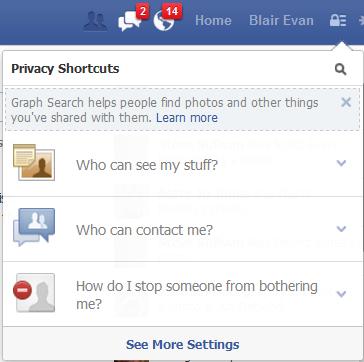
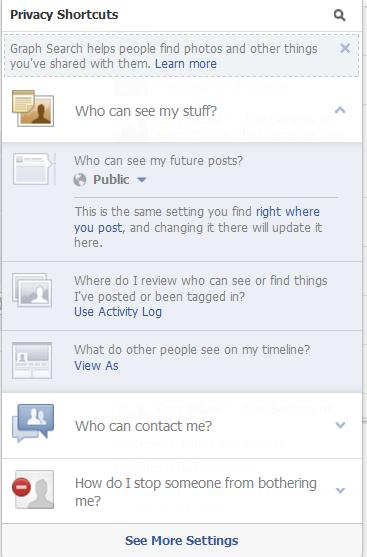
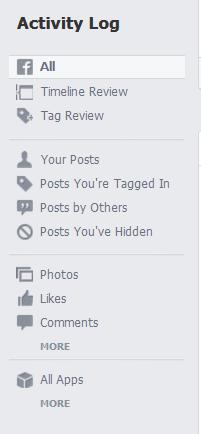
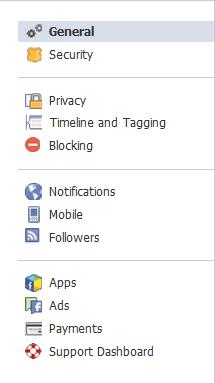
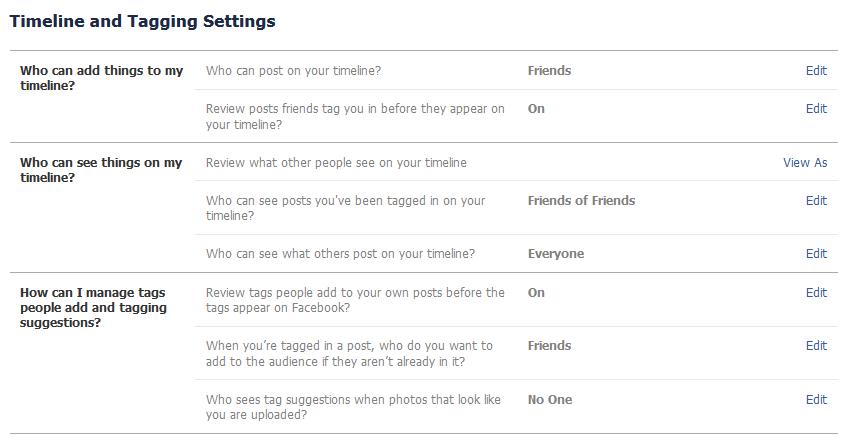



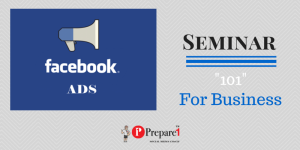
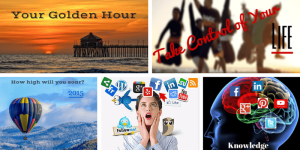

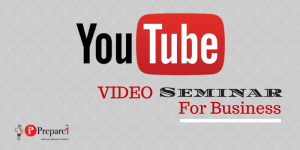
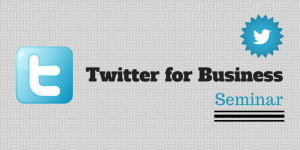
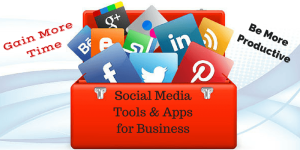
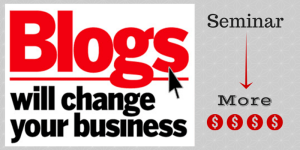
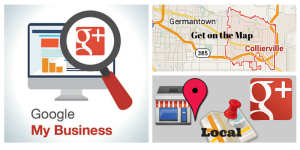

Comments on this entry are closed.